
How To Set A Maximum Discount Limit For WooCommerce Coupons?
Looking to establish maximum discount limits for your WooCommerce coupons but aren’t sure where to start?
This blog covers how to set a cap on coupon discounts in WooCommerce, helping you avoid excessive coupon use and safeguard your profits. Additionally, it provides tips on optimizing your coupon strategy within WooCommerce.
WooCommerce’s built-in features allow you to create various types of coupons, which is great for store owners who are just beginning to implement discounts.
However, as your store and order volume grow, the basic coupons may no longer suffice. In such cases, you might need more advanced coupon options, which can be obtained through a third-party plugin.
This article will guide you through setting up discount limits for WooCommerce coupons using a simple, free plugin called Hexcoupon.
This plugin allows you to limit the maximum discount amount for both percentage-based and fixed product discounts. Here’s how to do it, let’s dive in!
Why Should You Set Maximum Discount Limits for Coupons?
WooCommerce coupons are undoubtedly a powerful tool for promoting your store and its products. They can drive more traffic to your store and significantly boost your sales.
However, if not carefully managed, coupons can also lead to unintended financial losses. This is where setting restrictions, like maximum discount limits, becomes crucial.
To ensure that the sales increase brought about by coupons translates into actual profits, it’s essential to impose strict controls on their usage. One effective method is to set a maximum discount limit.
Let’s explore why this is important with a couple of examples. Imagine you have a product that costs you $70 to produce, and you’re selling it for $100.
Offering a 10% discount on the $100 price ($10 off) still leaves you with a 28.5% profit margin ($20 profit), which is ideal.
However, if you have a product that costs $320 and you’re selling it for $350, a 10% discount ($35 off) would result in a 1.56% loss ($5 loss). By setting a maximum discount limit, you can avoid such losses.
Consider another scenario: you’ve set up a $10 fixed product discount across all items in your store.
If a customer buys five items priced at $100 each, they’ll receive a $50 discount on a $500 subtotal, which seems reasonable.
But if another customer buys ten items priced at $50 each, they’ll get a $100 discount on the same $500 subtotal, which might not be what you intended.
The first issue can be resolved by implementing a maximum discount limit. To address the second issue, you could either set a maximum discount limit or apply a coupon usage limit on products. Both strategies help protect your profit margins while still offering attractive discounts to your customers.
How to Set Up a Maximum Discount Limit on WooCommerce Coupons
To implement a maximum discount limit on WooCommerce coupons, you’ll need to use a plugin, as this feature isn’t available by default in WooCommerce.
The WooCommerce coupons plugin by wphex offers the ability to set up maximum discount limits and other usage restrictions.
The good news is that these features are included in the free version of the plugin, with a premium version available if you require more advanced options.
Now, let’s walk through the process of setting up discounts like ‘X% off up to $Y’ or ‘$X off on all products up to $Y’.
Step 1: Install And Activate The Product
You can install the Hexcoupon plugin the same way you install any other free plugin in your store.
You just have to log in to your WordPress admin console and go to Plugins > Add New.
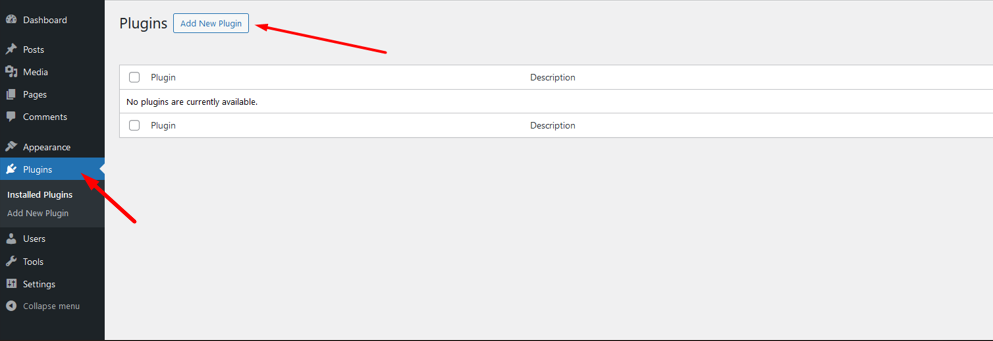
Search for the plugin ‘Hexcoupon’ in the search bar.
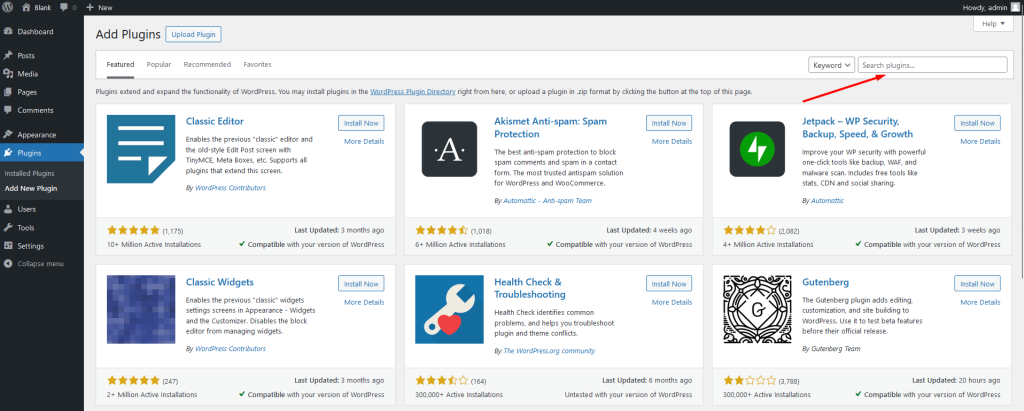
Locate the plugin and click on Install Now corresponding to it. Once it is installed you can activate the plugin by following the on-screen instructions.
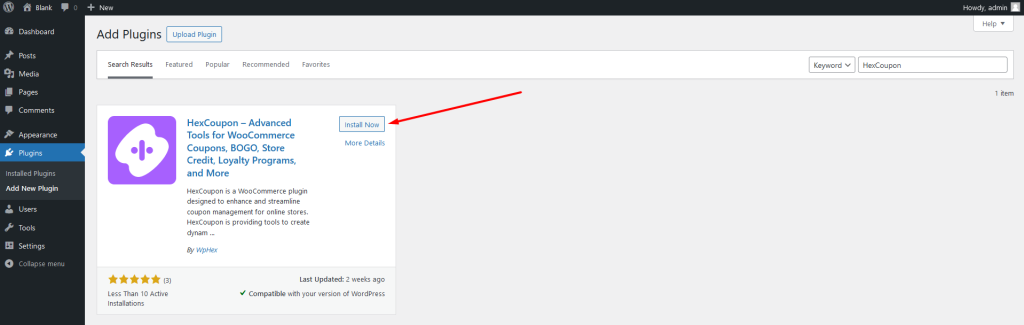
Step 2: Set Maximum Discount Limit On WooCommerce Coupons
Once the plugin is installed and activated you can enable the discount limit on any old or new coupons in the store. Let’s see how you can implement this discount limit restriction on the already existing coupons in your store. For that:
- Go to Marketing > Coupons and click on the coupon to which the maximum discount limit should be added.
- Go to the Coupon data widget and make sure that the Discount type selected is either a Percentage discount or a Fixed product discount. (This restriction is not available on other coupon types.)
- Tap on Usage limits.
- Set the maximum discount value that you want to set under the option Maximum discount value.
- Click on Update to update the changes made.
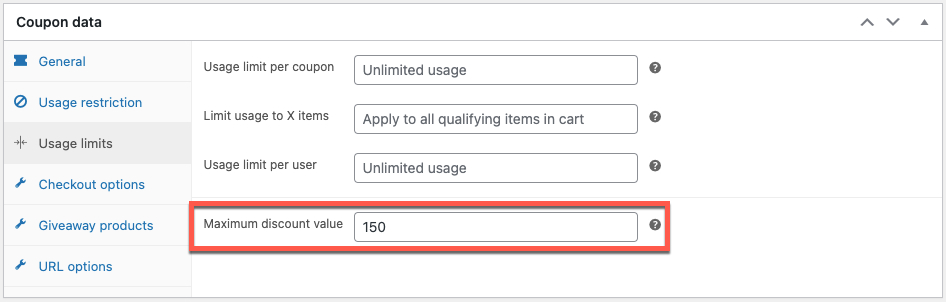
The same procedure can be used to associate the restriction with a new coupon. The only difference is to create a new coupon and configure it before applying usage limits.
How Does The Restriction Work?
Consider that we are using a coupon – Get 20% off up to $150.
If 20% of the cart subtotal is less than $150, the customers will get a discount of that amount (20% of the subtotal).
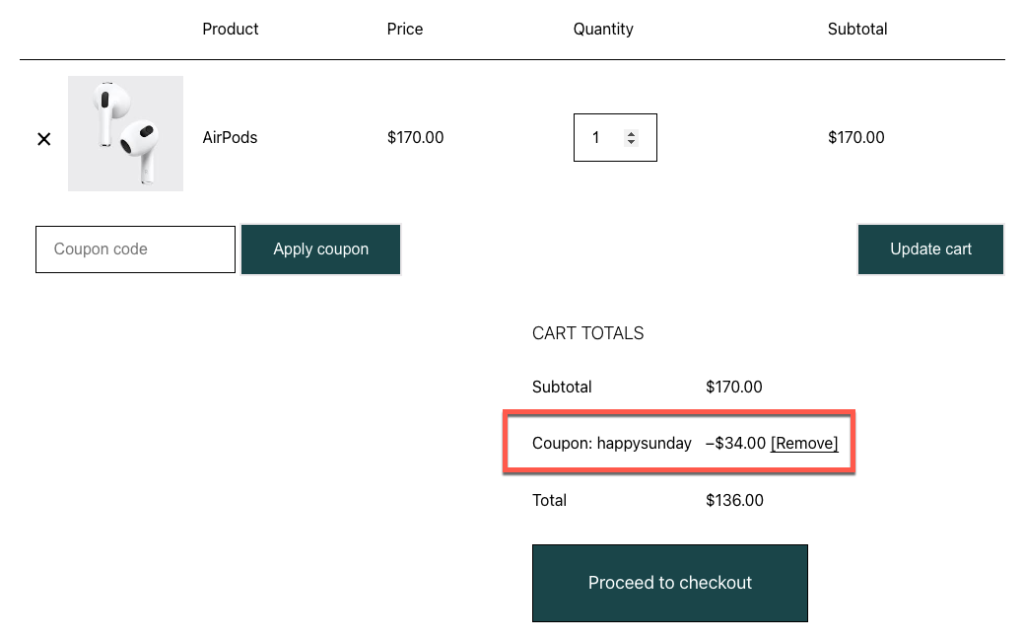
But, if the discount amount (20% of the cart subtotal) exceeds $150, the customer will receive the discount value of $150 irrespective of the subtotal.
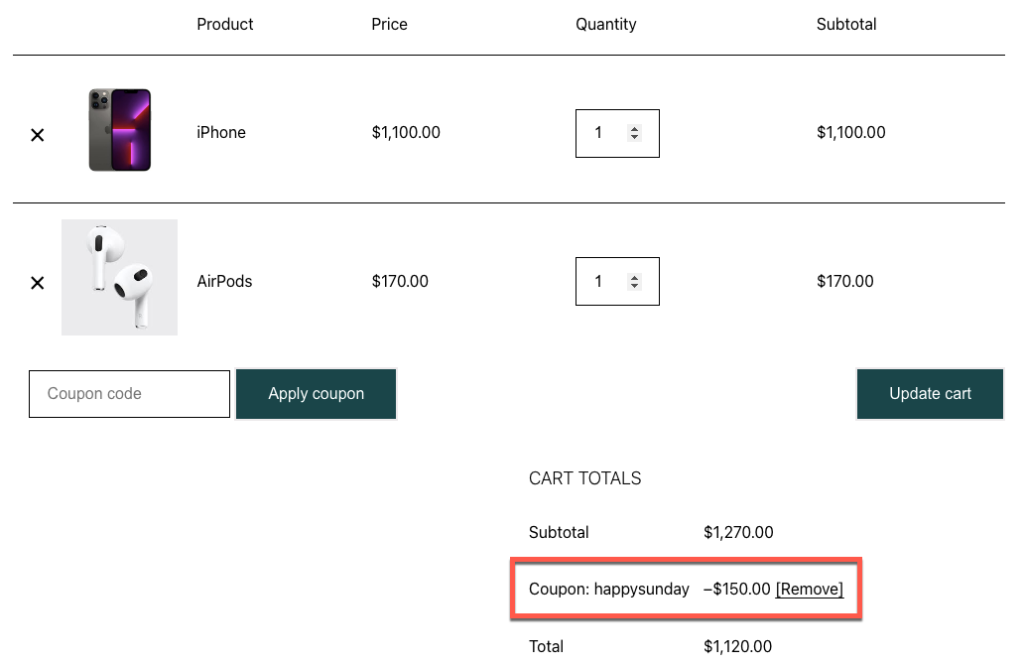
Some Additional Usage Restrictions
In addition to the WooCommerce coupon maximum discount limit, you can set up some other discount restrictions while creating or editing coupons. It includes:
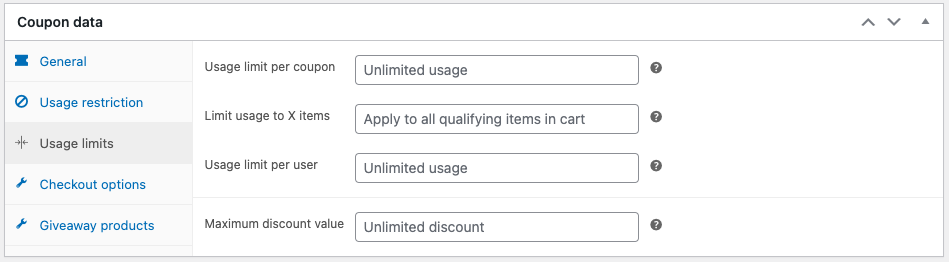
Usage Limit Per Coupon
Limit the number of times a coupon can be used before it expires. For example, set the usage limit per coupon as 3 to make the coupon expire when it is used in three checkouts.
Use case: 10% discount on all products for the first X customers
Usage Limit To X Items
If you have a percentage discount or a fixed product discount coupon, the discount amount will only be deducted from the ‘X’ number of items from your store. This restriction is not applicable to other types of coupons in your store.
Use case: $10 off on all products for up to X products in the cart
Usage Limit Per User
Select the number of times a user can use the same coupon until it becomes unavailable to them. The user is identified by the billing email address (for guest users) or the user ID (for logged-in users).
Use case: A user can apply the coupon X number of times
Conclusion
Setting up a maximum discount limit for WooCommerce coupons can help you save significant amounts of money. It also optimizes your sales strategy, ensuring that you don’t end up spending more than necessary on coupon campaigns.
This restriction can be easily implemented using a free coupon plugin, without the need for extensive customization. However, if you’re looking to create more advanced coupons with detailed optimization features, consider exploring the premium WooCommerce coupons plugin.
We hope this article has been helpful. If you have any further questions, feel free to share them in the comments below.