
How To Set Up Store Credits In WooCommerce?
WooCommerce is one of the most popular eCommerce platforms, empowering businesses of all sizes to set up and manage online stores with ease.
As the digital marketplace continues to evolve, providing customers with flexible and rewarding shopping experiences has become crucial for maintaining a competitive edge. One effective way to enhance customer satisfaction and loyalty is by implementing store credits in your WooCommerce store.
Store credits offer a versatile solution for various scenarios, such as rewarding loyal customers, managing refunds, and running promotional campaigns.
Instead of issuing cash refunds or discounts, store credits allow customers to make future purchases directly from your store. This not only encourages repeat business but also helps to retain revenue within your eCommerce ecosystem.
In this comprehensive guide, we will walk you through the process of set up store credits in WooCommerce. From understanding the concept of store credits to choosing the right plugins, you’ll find everything you need to know.
By the end of this guide, you’ll be equipped with the knowledge to create a seamless and rewarding store credit system that enhances customer experience and boosts your sales.
Understanding Store Credits
Store credits are a form of virtual currency that can be issued to customers and redeemed for purchases within your online store. Unlike traditional discount codes or gift cards, store credits are often tied directly to a customer’s account, allowing for a seamless and personalized shopping experience.
They provide a flexible and convenient way for customers to utilize funds without the need for physical or digital vouchers.
Use Cases For Store Credits
Customer Rewards: One of the most common uses for store credits is as a reward system. By offering store credits as a form of loyalty points, you can incentivize repeat purchases and encourage customer loyalty. Customers earn credits based on their shopping activities, which they can later redeem for future purchases, creating a cycle of engagement and retention.
Handling Refunds: Store credits provide a practical solution for managing refunds. Instead of issuing cash refunds, which can result in lost sales, you can offer store credits. This not only keeps the funds within your store but also provides customers with a convenient option for future purchases. It’s a win-win situation where the customer feels valued, and you retain potential revenue.
Promotional Offers: Store credits can be used as part of promotional campaigns to boost sales and attract new customers. For instance, you can run promotions where customers receive store credits for making purchases during a specific period. This strategy can drive traffic to your store, increase average order value, and encourage customers to return for additional shopping.
Benefits of Store Credits
- Enhanced Customer Loyalty: By rewarding customers with store credits, you create a sense of appreciation and encourage them to make repeat purchases.
- Increased Sales: Store credits can stimulate sales by providing customers with an incentive to spend more in your store.
- Improved Customer Experience: Offering store credits as an alternative to refunds or discounts enhances the overall shopping experience, making it more flexible and customer-friendly.
- Revenue Retention: Instead of issuing cash refunds, store credits help retain revenue within your store, minimizing potential financial losses.
Preparing Your WooCommerce Store For Store Credits
Before diving into the setup and configuration of store credits in WooCommerce, it’s essential to ensure your store is well-prepared for the changes. Proper preparation will help avoid potential issues and ensure a smooth implementation process.
Ensuring Your WooCommerce Store is Up to Date
To make the most of the store credit features, it’s crucial to keep your WooCommerce store updated. Running the latest version of WooCommerce ensures compatibility with plugins and provides access to the latest features and security improvements.
Backup Your WooCommerce Store
Creating a backup is a critical step before making any significant changes to your store. This precautionary measure ensures that you can restore your store to its previous state if something goes wrong during the setup process. How to Backup Your WooCommerce Store:
- Install a reliable backup plugin like UpdraftPlus, BackupBuddy, or WPvivid Backup Plugin. These plugins make it easy to create and restore backups.
- Use the backup plugin to create a full backup of your site, including your database, themes, plugins, and uploads.
- Save the backup files in a secure location, such as cloud storage or an external drive.
Installing Necessary Plugins
To set up store credits, you’ll need to install a plugin that supports this functionality. Several plugins are available, each offering different features to suit your needs.
Popular Store Credit Plugins:
- Hexcoupon: A versatile plugin that lets you create and manage Store Credits, Loyalty Program, Coupon and many more.
- WooCommerce Points and Rewards: This plugin allows you to reward customers with points that can be redeemed for discounts or store credits.
- WooCommerce Store Credit: Specifically designed for issuing and managing store credits.
Choosing HexCoupon Plugin For Store Credits
When it comes to implementing store credits in your WooCommerce store, selecting the right plugin is crucial. One of the best options available is the HexCoupon plugin. This plugin is specifically designed to handle store credits, offering a range of features that make it easy to manage and utilize store credits effectively.
It integrates smoothly with WooCommerce and provides various customization options to suit your store’s needs. Here are some of the key features of HexCoupon:
- Store Credit Issuance: Easily issue store credits to customers manually or automatically based on specific triggers.
- Credit Management: Track and manage store credit balances from the admin dashboard.
- Use Store Credit as Payment: user can use store credit as a payment method.
- Usage Restrictions: Define how and where store credits can be used within your store.
- Notification System: Automatically notify customers when they receive or use store credits.
Steps to Install And Configure HexCoupon
From your WordPress dashboard, go to Plugins > Add New.
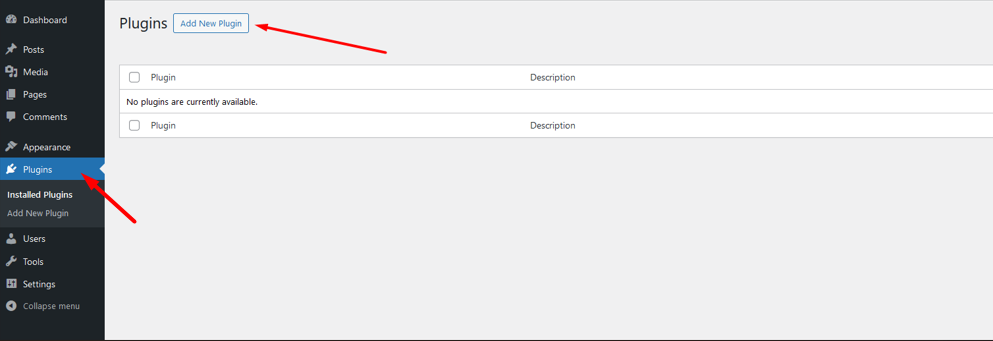
In the search bar, type “HexCoupon” and press enter.
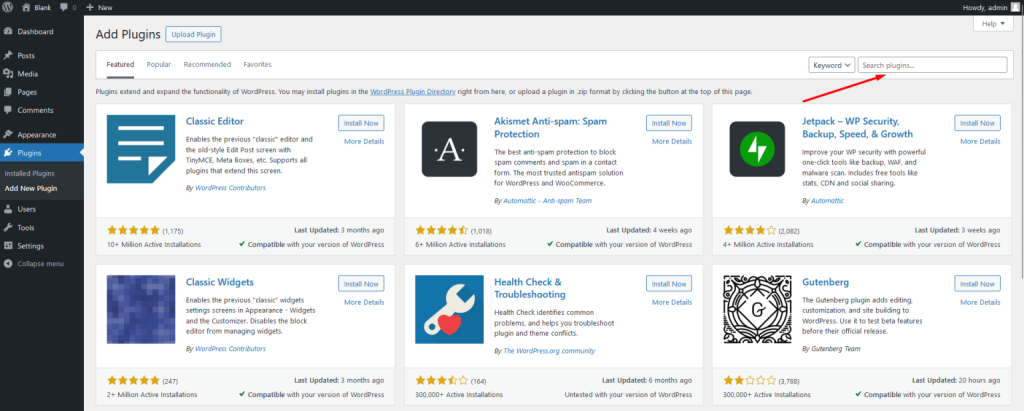
Locate the HexCoupon plugin from the search results and click Install Now.

Once installed, click the Activate button to enable the plugin.
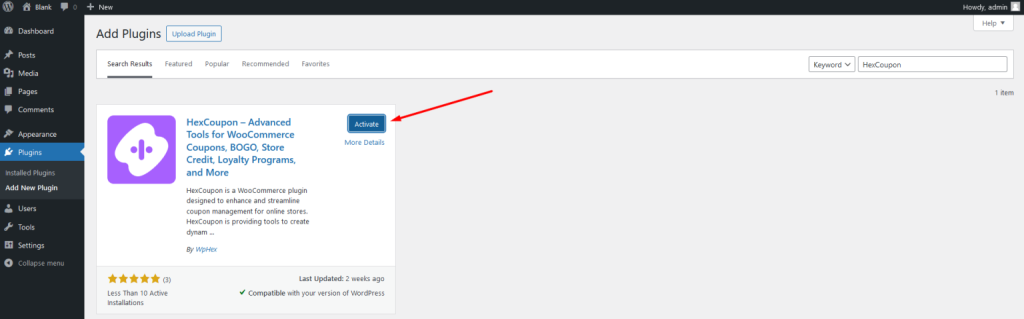
Now go to HexCoupon Settings.
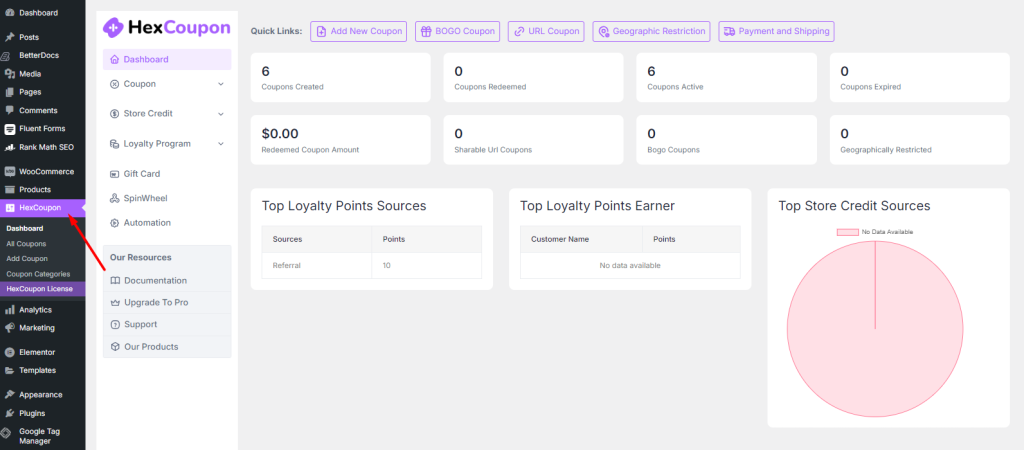
Here you will find all the features available for you.
Click Store Credits and there will be three options. Store Credit Settings, Store Credit Logs and Give New Credit.
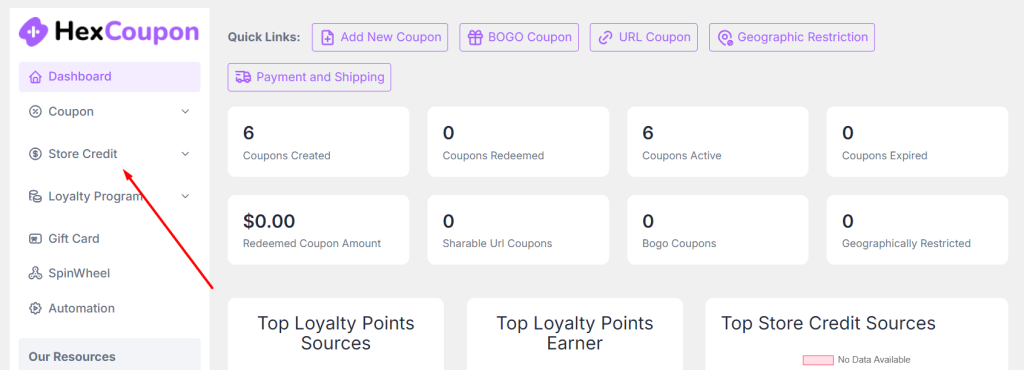
First Click Store Credit Settings and Enable Store Credit options. Then press Save.
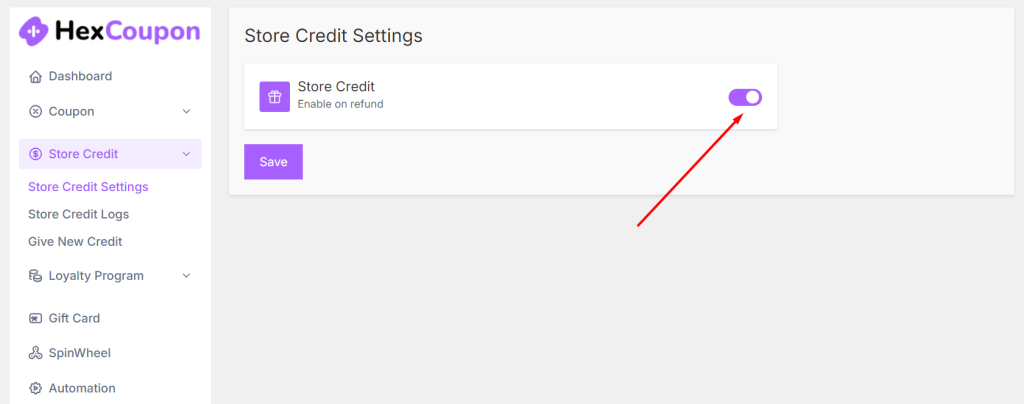
Now every time user get store credit as refunds.
Which user get how many store credit you will find in Store Credit Logs.
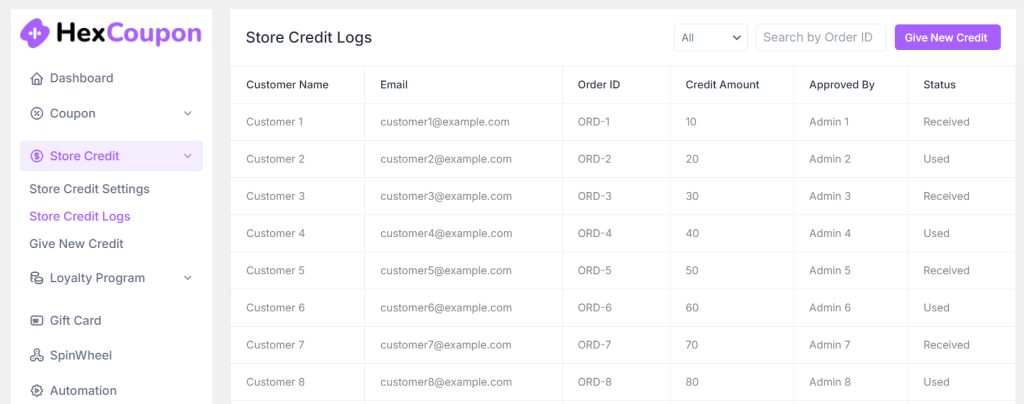
Finally if you want to give store credit as gift click Give New Credit.
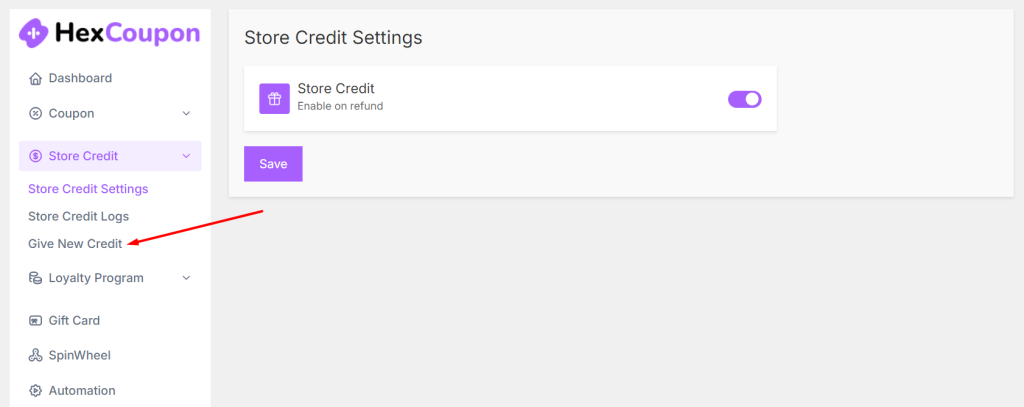
Enter Store Credit Amount, then Select Specific or Multiple User.
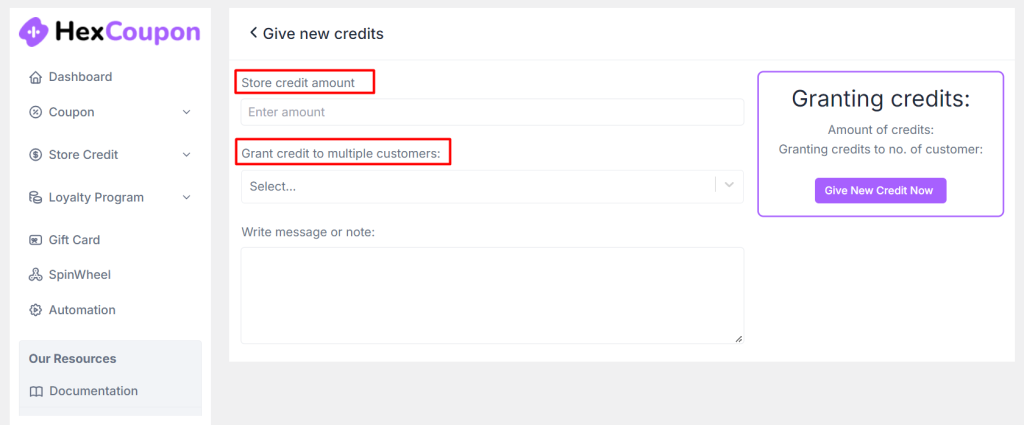
You can also write custom message for that user in Write Message Box.
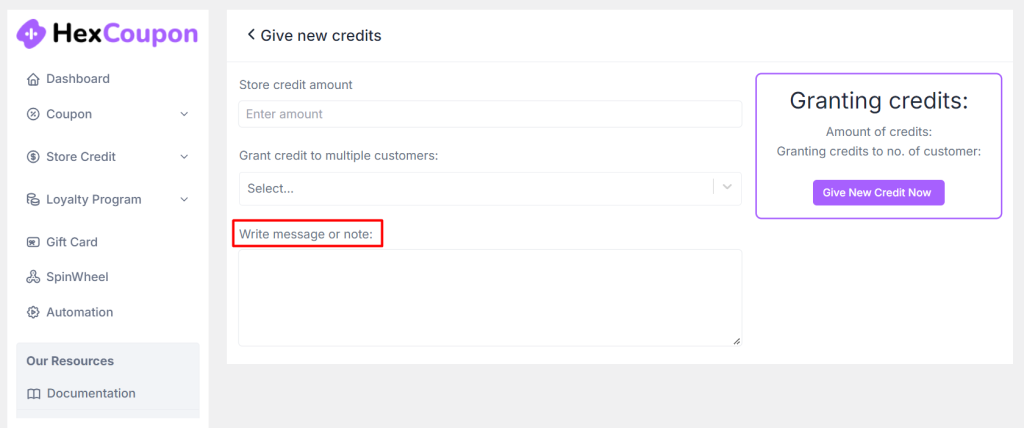
Conclusion
Store credits are a powerful tool for building long-term customer relationships and driving business growth. Implementing store credits in your WooCommerce store using the HexCoupon offers enhancing customer loyalty.
By following the steps outlined in this guide, you can set up a robust store credit system that provides flexibility and convenience for both you and your customers.
You can create a rewarding shopping experience that not only retains customers but also encourages them to spend more in your store. With a well-managed store credit system, you’ll be well-positioned to foster a loyal customer base and achieve sustained success in your eCommerce endeavors.